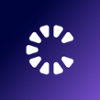The old vs new way to activate your frontline employees onto Workplace

Many businesses have seen great results from embedding Workplace from Meta to create communities and 2-way conversations. Particularly for frontline employees, who can often feel more disconnected from the rest of the company.
However, getting this group activated onto the social communication tool can come with its own set of challenges. Mainly as they often do not use a corporate email account, making adding them to Workplace from Meta a cumbersome and costly task.
This blog will take you through a three-step process, which will make adding your frontline workers quicker and simpler.
Old way of onboarding frontline employees onto Workplace
Adding users without an email address onto Workplace involves generating unique access codes. Any user that has the ‘add and remove accounts’ permission assigned, can add individual email-less users or manage in bulk by using a spreadsheet.
In order to create an email-less user, the EmployeeID and Name fields need to be populated. To build a richer profile, there are optional fields such as department and job title. Once saved a 16 digit code can be retrieved for each user.
Each code then has to be distributed manually. This on average takes 45 seconds for creation and distribution per user. For a company with 1000 frontline employees, that’s almost a full time role.
There is also an added security risk of giving the wrong access code to the incorrect individual through human error, particularly during large roll-outs. Luckily these risks can be reduced by using a tool, such as Connect by Cocentric.
New way of onboarding frontline employees onto Workplace
Connect by Cocentric is designed to make it easier and quicker for you to add your frontline employees onto Workplace. It also makes it simpler for employees themselves to claim, activate and utilise their accounts.
In fact, our benchmark data shows that companies using Connect are approximately 2.78 times (or 278%) more likely to have more than 80% claimed accounts compared to those who are not.
Think of Connect as a Single-sign-On (SSO) for email-less employees that acts as a control centre for Internal Communications, IT and HR teams.
This works by connecting your HR system or importing your frontline employees details into Connect, and selecting up to three sets of data to provision individuals onto Workplace. For example, insurance number or employee id. The data you use as the identifiers can be customised to suit your company and what you feel comfortable asking staff for.
For your employees, a single secure company QR code or link is generated, replacing the need for individual access codes to be distributed. Your employees just scan the QR code or click the link, which will take them to a simple, company branded portal page where they can self-claim their account.
We explain this in more detail below.
Three steps to account activation – Admins
1: Set up security attributes
- Pick the attributes (up to three) you wish to validate users against. Examples include: employee ID, NI number or start date. You also have the option to create a custom attribute.
- These are the details users will confirm to activate their Workplace account.
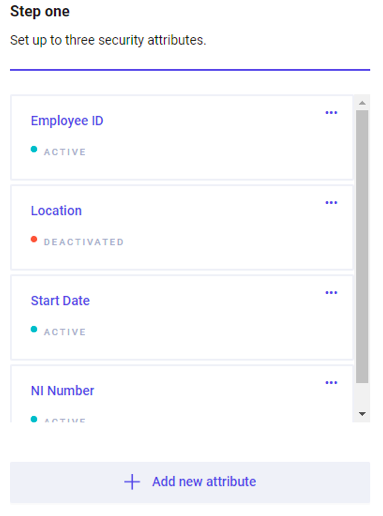
2: Upload your company logo
- Brand your portal page by uploading a jpeg of your company logo.
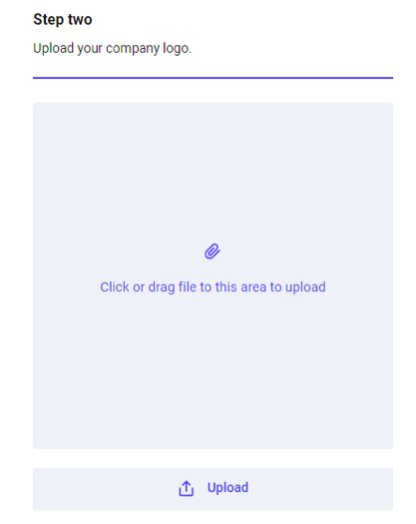
3: Send out link or QR code and start activating
- By completing the first two steps, you’ll generate a link or QR code (toggle). This can be shared with your frontline employees.
- Once scanned or accessed, users start the activation process.
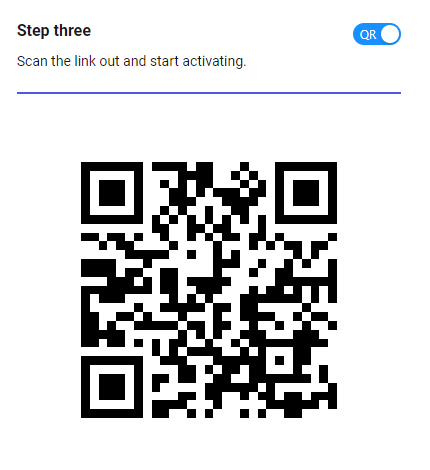
Three steps to account activation – Users
1: Download the Workplace by Meta app
- The user is asked whether they have the Workplace by Meta app installed on their device. Selecting No will take them to the app in the app store. Selecting Yes will move onto the next step.
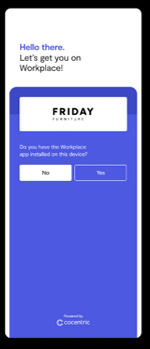
2: Verify who you are against credentials
- The user must complete their details against the attributes selected in the admin set-up for validation.
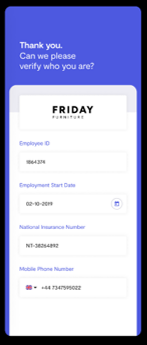
3: Enter unique verification code
- Once sign-up has been successfully completed, a unique verification code is sent to the user to activate their Workplace account.
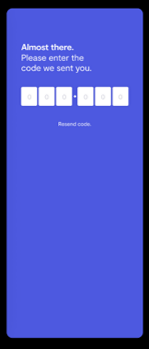
Connect simplifies account activation for you and your frontline employees into 3 steps. But, it isn’t just an activation tool. Using Connect will allow increased user management across frontline employees on Workplace for Meta.
Here are some of its other features:
- Changes made in the HR system will be reflected in Workplace, keeping employees' details up to date.
- You can add users to Workplace groups based on certain conditions, such as location, job title or department. This means you can control your content as well as making it relevant to group members.
- The ‘right to be forgotten’ feature means that user profile data as well as content from can be removed from Workplace, allowing for compliance with GDPR and other industry regulations.
If you would like to see how Connect can remove the frustration out of Workplace management for your team, sign up for a demo. Or, read more here.